This post is short update on one aspect the development process of V5 of Zoom. It covers the up coming image index features and image thumbnail support.
Zoom Search Engine v5.0 introduces a new feature that allows users to search for images such as photographs and diagrams. Searching is carried out by using metadata associated with the file. Image files like JPEGs, PNGs and TIFFs are capable of storing textual data to provide more information about the image as well as technical metadata in the image file that details the photo-taking conditions such as camera make/model, if the flash was on, the shutter speed and aperture value, etc. The ImageInfo plugin extracts this metadata and allows Zoom to index this metadata according to its configuration.
Digital cameras save images as specified by the EXIF (Exchangeable Image File) image file format. The specification uses existing file format such as JPEG (Joint Photographic Experts Group) or TIFF (Tagged Image File Format) with the addition of specific metadata tags.
Further on, a multi-media news exchange format called the Information Exchange Model (IIM) was established to provide additional information, such as caption, news category or dateline. Metadata elements of IIM are quite commonly known as "IPTC headers" of digital image files. ImageInfo extracts this metadata based on the EXIF and IIM standards. While the image files supported by ImageInfo are JPEGs, PNGs*, TIFFs and GIFs, different levels of meta information will be available depending on the file type and the way the file was created.
In addition to indexing meta data Zoom will index the any ALT text associated with an image on a HTML page and any text in the link that points to the image.
It will also be possible to only index images larger than a certain minimum size. (to avoid indexing all the the small images, like buttons, found on a typical web site).
In V5 of Zoom a new item of meta information will be supported, ZOOMIMAGE. This will allow you to associate an image with a
particular page so that it will appear alongside the link in the search
results. To do this, you will need to insert a meta tag on your pages like
so:
<meta name="ZOOMIMAGE" content="mydog.jpg">
You can specify the appearance of the images in your search results by
modifying the CSS in your search template file.
As an alternative to specifying the thumbnail image by metadata you will be able to create a directory that contains all you thumbnail images. The thumbnail and the full image are associated via their file names.
An example of how this looks is below,
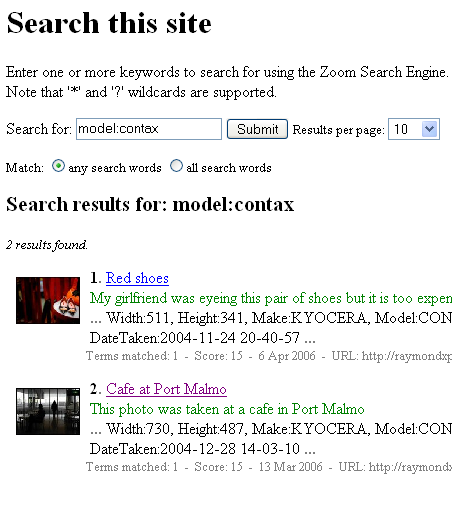
Finally if you don't have an image prepared for each of your documents you can instead select to display a fixed icon for all documents of a particular type. e.g. The MS Word icon for all DOC files.
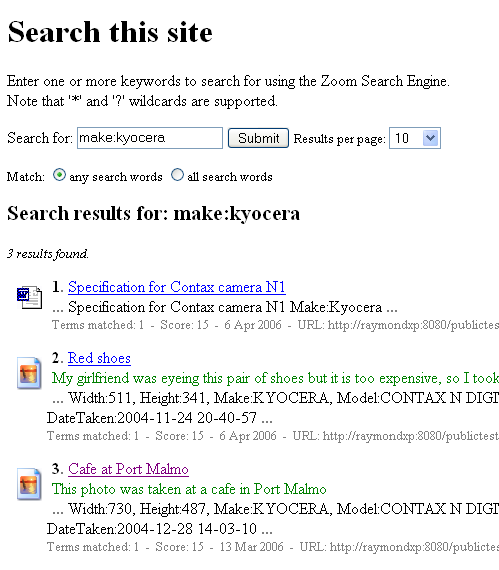
I would also like to remind everyone that we offer free upgrades for 6 months after a purchase, so if you purchase V4 now, it will be a free upgrade to V5 when it becomes available.
------
David
Zoom Search Engine v5.0 introduces a new feature that allows users to search for images such as photographs and diagrams. Searching is carried out by using metadata associated with the file. Image files like JPEGs, PNGs and TIFFs are capable of storing textual data to provide more information about the image as well as technical metadata in the image file that details the photo-taking conditions such as camera make/model, if the flash was on, the shutter speed and aperture value, etc. The ImageInfo plugin extracts this metadata and allows Zoom to index this metadata according to its configuration.
Digital cameras save images as specified by the EXIF (Exchangeable Image File) image file format. The specification uses existing file format such as JPEG (Joint Photographic Experts Group) or TIFF (Tagged Image File Format) with the addition of specific metadata tags.
Further on, a multi-media news exchange format called the Information Exchange Model (IIM) was established to provide additional information, such as caption, news category or dateline. Metadata elements of IIM are quite commonly known as "IPTC headers" of digital image files. ImageInfo extracts this metadata based on the EXIF and IIM standards. While the image files supported by ImageInfo are JPEGs, PNGs*, TIFFs and GIFs, different levels of meta information will be available depending on the file type and the way the file was created.
In addition to indexing meta data Zoom will index the any ALT text associated with an image on a HTML page and any text in the link that points to the image.
It will also be possible to only index images larger than a certain minimum size. (to avoid indexing all the the small images, like buttons, found on a typical web site).
In V5 of Zoom a new item of meta information will be supported, ZOOMIMAGE. This will allow you to associate an image with a
particular page so that it will appear alongside the link in the search
results. To do this, you will need to insert a meta tag on your pages like
so:
<meta name="ZOOMIMAGE" content="mydog.jpg">
You can specify the appearance of the images in your search results by
modifying the CSS in your search template file.
As an alternative to specifying the thumbnail image by metadata you will be able to create a directory that contains all you thumbnail images. The thumbnail and the full image are associated via their file names.
An example of how this looks is below,
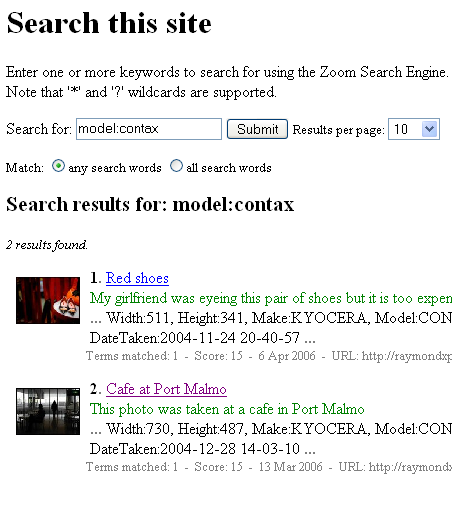
Finally if you don't have an image prepared for each of your documents you can instead select to display a fixed icon for all documents of a particular type. e.g. The MS Word icon for all DOC files.
I would also like to remind everyone that we offer free upgrades for 6 months after a purchase, so if you purchase V4 now, it will be a free upgrade to V5 when it becomes available.
------
David

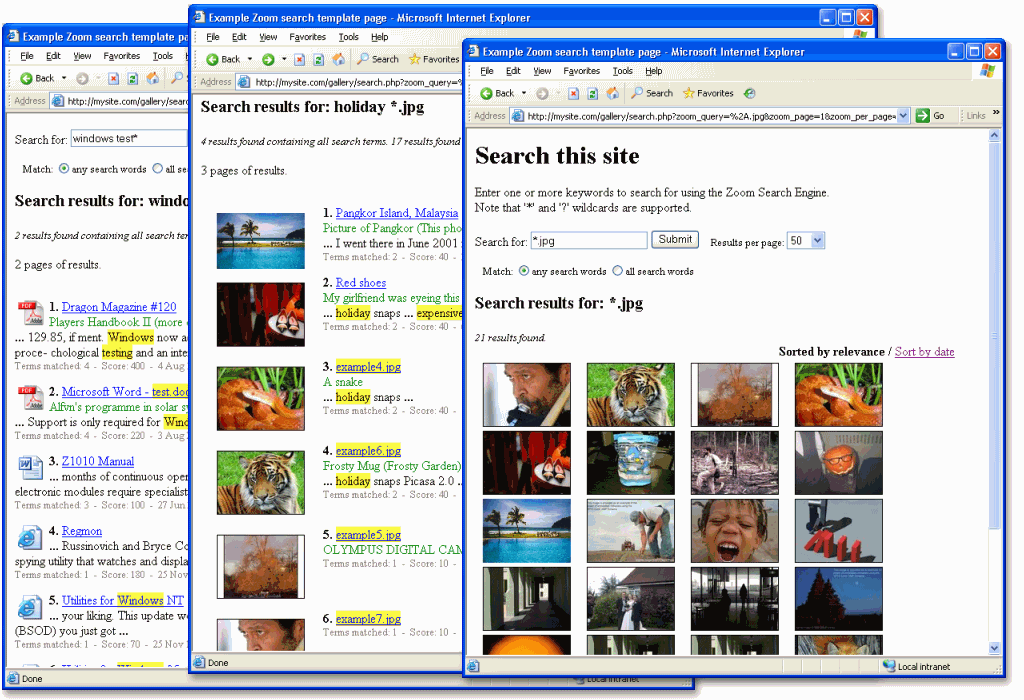
Comment